Frequently Asked Questions
What are the top reasons to use TicketFire?
- To digitize tickets so that you conveniently have your tickets with you on your mobile phone for entry to the event.
- To avoid last minute meetups and transfer tickets via text message or email to friends, family and others. The recipient does not need the TicketFire app to open the tickets.
Digitizing Tickets
What Devices Does TicketFire Work On?
TicketFire is currently available for iPhone and Android smartphones, and online with the Ticket Manager platform.
Where do I begin?
To get started, download and open the TicketFire iPhone/Android app and log in with either Facebook or your email and password credentials. If you do not already have a TicketFire account, click Create an account. You can also visit the TicketFire Ticket Manager site and create an account.
How do I convert ticket(s)?
App: First, click the blue camera button. Next, take a picture of the entire ticket.
Make sure the event information and barcode on the ticket are clearly visible in the picture.
After you’ve finished capturing photos of your tickets, click Done.
Ticket Manager: Click on "Add Tickets" and upload ticket information.
Easily convert hard tickets to PDF and mobile tickets.
How long does it take TicketFire to create the digital ticket after it is submitted?
Using TicketFire’s advanced, patent-pending technology, it typically takes less than five minutes for the digital ticket to be securely created. On the app’s home screen, click the Tickets button and your ticket(s) should appear shortly.
What does a correctly scanned ticket look like?
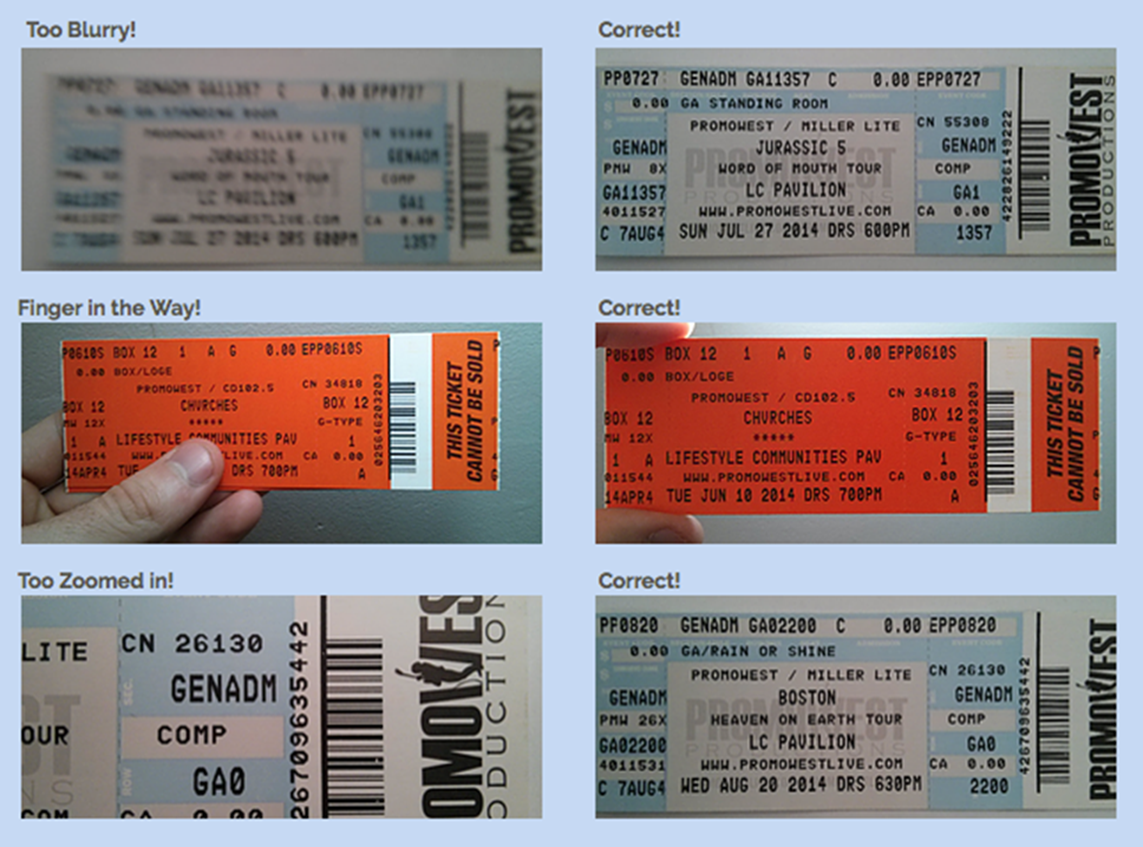
What happens if my ticket fails to upload?
If your ticket fails to upload, this could be the result of poor image quality, lack of necessary details on the ticket, or an invalid ticket. We encourage you to check that the ticket is valid then retake the picture, ensuring that all the important information is captured. This information includes: event name, venue, date, and section/row/seat number.
How do I find out why my ticket failed to upload?
Click the alerts icon in the top left of the screen to gather info on why your upload failed.
Selling Tickets
Ticketfire's exchange is not currently available.
Transferring Tickets
How do I transfer a ticket to another individual?
In Tickets, select a ticket and then click the share button in the top right corner of the screen. Choose which action you would like to take from the list. Next, select a recipient from your contacts or simply enter the name and mobile number of the person you are transferring the ticket to – TicketFire will then create a claim code and send a text message to the designated ticket recipient.
How do I claim a ticket that has been transferred to me?
As the ticket transfer recipient, you will receive a text message displaying the email of the person who sent you a ticket through TicketFire. You can open the ticket in the TicketFire app, or you can click the hyperlink found in the text. If you click the hyperlink, you will then be prompted to enter the last four digits of your cell phone number in order to unlock the ticket. After that, you are free to use your ticket right away.
Will I be able to get in to the event?
Yes! The barcode works with all the major static barcode providers (e.g. Ticketmaster, Eventbrite, Tickets.com, and more!).